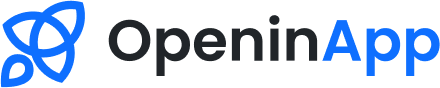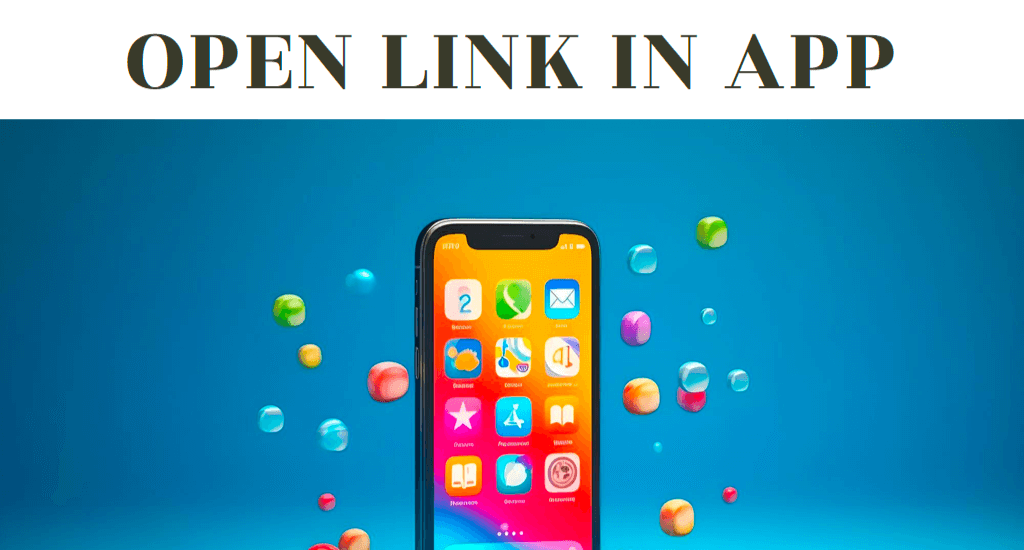
In today’s digital age, our smartphones have become an indispensable part of our lives. We rely on them for everything from communication to entertainment. As a result, we spend a significant amount of time browsing the internet on our phones. However, the experience can be frustrating when links keep opening in our phone’s web browser, interrupting our workflow and often resulting in slow loading times.
But did you know that you can open link directly in app, bypassing the browser altogether? In this guide, I will show you how to make the most of this functionality and simplify your browsing experience, whether you’re an Android or iOS user, or prefer Chrome, Safari, or Firefox.
We will be looking at OpeninApp – a handy URL shortener that automatically redirects links to their respective apps. I will provide you with step-by-step instructions to get started and customize your settings so that links open in your desired app every time, without any hassle. So, let’s get started and learn how to open links in apps – it’s easy, convenient and will save you time!
By the end of this guide, you will be able to streamline your app usage and access content with ease. Keep reading to find out how to open links in apps and improve your browsing experience.
Open Link in App on Android
If you’re an Android user, you can open links directly in apps with ease. As mentioned earlier, OpeninApp is a great tool for URL shortening and automatic redirection of links to their respective apps. Here are some other popular methods to consider:
| Method | Description |
|---|---|
| Share Link | Tap the share icon, select the app you want to open the link in, and click on it. |
| Copy Link | Long-press on the link, tap “Copy Link,” open the app, and tap on the paste button in the address bar. |
| Use App Links | App Links are a feature in Android that let you open links in their respective apps automatically. You don’t need to set them up; they work right out of the box. |
By knowing these simple methods, you can efficiently open links in your favorite apps without the need to switch between a web browser and the app. It may not seem like much, but these small tweaks can make a big impact on your productivity and workflow. Give them a try!
Open Link in App on iOS
As an iOS user, you have several options to streamline your browsing experience by opening links directly in apps. One popular option is to use OpeninApp, a url shortener that redirects links to their respective apps. To set up OpeninApp, simply download and open the app, then follow the prompts to configure your preferences. Once set up, OpeninApp will automatically redirect links to their respective apps, saving you time and hassle.
Another option is to take advantage of iOS-specific features, such as using 3D Touch to preview app content and then opening it directly from the preview. To do this, lightly press on an app icon to preview its content, then click “Open” to launch the app and access the content. This is an efficient way to quickly access app content without having to navigate through multiple screens.
Overall, opening links in apps on iOS can greatly enhance your browsing experience. Whether you prefer to use OpeninApp or utilize iOS-specific features, there are plenty of options available to ensure a smooth transition from web browsing to app usage.
Open Link in App on Chrome
If you’re a Chrome user, you can streamline your browsing experience by opening links directly in your preferred apps. With OpeninApp, you can easily redirect links to their respective apps. Additionally, Chrome extensions can be used to customize your app usage further.
| Extension Name | Description |
|---|---|
| Open in Other App | This extension allows you to open links in apps such as Twitter, Facebook, or YouTube using a single click. |
| Link Redirector | This extension allows you to set up rules to automatically redirect specific links to their respective apps. |
Enabling Automatic Link Opening in Chrome is simple:
- Open Google Chrome and type “chrome://settings/content/automaticDownloads” in the address bar.
- Find the “Automatic Downloads” section and click “Add”.
- Enter the URL of the desired app and click “Add”.
Now your links will automatically open in the desired app.
Open Link in App on Safari
If you’re an iOS or macOS user, you can take advantage of Safari’s customization options and OpeninApp to open links directly in apps. This ensures a seamless transition from browsing to using your desired app.
To start, locate the link you want to open in an app. Tap and hold the link until a menu pops up. From this menu, select “Share” and then choose “Open in OpeninApp.” This will automatically open the link in the respective app, without the need to navigate through a web browser.
You can also customize Safari’s settings to always open links in their respective apps. To do this, go to “Settings” and select “Safari.” Then, scroll down and select “Open Links” and choose “In Apps” instead of “In Background.” This will make sure that links you tap on always open in the relevant app.
Open Link in App on Firefox
If you’re a Firefox user, you can also take advantage of OpeninApp to open links directly in your preferred app. This handy URL shortener automatically redirects links from the browser to their respective apps, saving you time and simplifying your browsing experience.
Additionally, Firefox offers various extensions and settings that enable you to seamlessly transition from websites to dedicated apps. Some popular extensions include Open in App and Open With, which allow you to open links in specific apps with just a few clicks.
To configure your Firefox settings for optimal app integration, follow these simple steps:
| Step | Action |
|---|---|
| 1 | Open Firefox and click on the three horizontal lines in the top-right corner of the window to open the menu. |
| 2 | Select “Options” from the menu. |
| 3 | Scroll down to the “Applications” section and select it. |
| 4 | Search for the specific app you want to use for opening links and select it. |
| 5 | Select the option to “Always ask” or “Use [App Name]” for the specific file type or protocol you want to open in the app. |
| 6 | Repeat steps 4 and 5 for any additional apps or file types you want to associate with Firefox. |
With these settings in place, Firefox will automatically redirect links to their respective apps, providing you with a seamless transition and a more efficient browsing experience.
Simplify Your Browsing Experience
If you’re like me, you want to streamline your browsing experience as much as possible. Opening links directly in apps can help you do just that. Not only does it save you time, but it can also provide a more immersive and customized experience. Here are some additional tips and tricks to help you optimize your workflow:
Take Advantage of URL Shorteners
OpeninApp is a url shortener that automatically redirects links to their respective apps. This can be incredibly helpful if you have a lot of different apps on your device. Instead of having to find the app manually, you can simply click on the link and be taken directly to the app.
Customize Your Settings
Many apps allow you to customize your settings to open links directly in the app. For example, if you use Twitter, you can set it up so that links open in your preferred browser or app. Take some time to explore the settings of your favorite apps to see if this feature is available.
Use the Share Menu
If you come across a link you want to open in an app, you can use the share menu to quickly send it over. Simply tap on the share icon and select the app you want to open the link in.
By following these tips and tricks, you can make the most of opening links in apps. Whether you’re using Android, iOS, Chrome, Safari, or Firefox, this functionality can greatly improve your browsing experience.
Conclusion
In conclusion, opening links directly in apps is a valuable tool to enhance your browsing experience and boost productivity. Regardless of the platform or browser you use, the process is simple and can save you time and effort.
By utilizing tools like OpeninApp, you can easily redirect links to their respective apps and seamlessly transition from browsing the web to using your favorite applications. This can streamline your workflow and reduce the number of steps it takes to access content on your mobile device or desktop.
Remember to customize your settings and utilize extensions to make the most of this functionality. With a few simple adjustments, you can open links in apps with ease and simplify your browsing experience.
Thank you for reading this guide on how to open link in app. I hope it has been informative and helpful. If you have any questions or comments, please feel free to reach out to me. Happy browsing!

I help businesses optimize their online presence and reach more customers through search engines. I have been working in this field for over a year, and I have earned certifications from various platforms. I have experience in conducting SEO audits, developing link building strategies, and implementing SEO best practices for various clients across different industries. I am proficient in SEO tools, such as Google Analytics, Google Search Console, Moz, and Ahrefs. I am passionate about SEO and always eager to learn new skills and techniques to improve my performance and deliver results. My goal is to become a SEO leader and help businesses grow and succeed online.